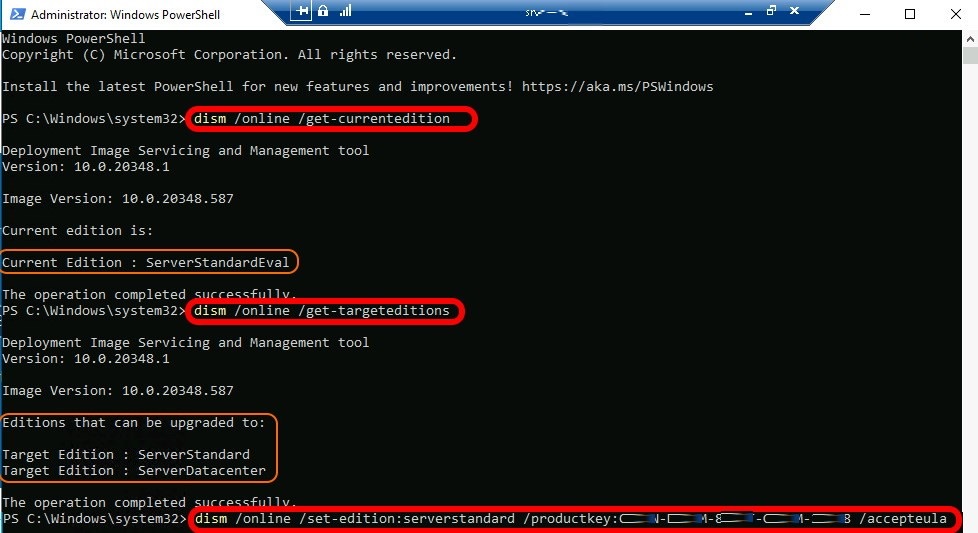How to Convert Windows Server From Evaluation Version
This is a complete guide to converting your Evaluation edition of Windows Server into a Full, properly licensed version using a legal product key and the DISM command
Mark Zeo
Last Update hace 2 años
Make sure to accurately follow our steps in order to achieve the desired end result.
Start your system and open the Command Prompt
Press the Windows + X keyboard shortcut, then select Command Prompt (Admin).
Check the current version of your system using the following command:
Next, enter this command into the Command Prompt and press the Enter key. Make sure to read our explanation below the command and replace the marked areas as
needed:
If you’re upgrading to the Standard edition, replace ServerEdition with ServerStandard.
If you’re upgrading to the Datacenter edition, replace ServerEdition with ServerDatacenter.
Next, The string of X characters is the place for your product key.
At the command prompt for the Essentials version, enter the following directly:
* here replace the placeholder with the product key
In the command prompt for the Standard version, enter the following directly:
* here replace the placeholder with the product key
Enter the following directly into the prompt for the Datacenter version:
* here replace the placeholder with the product key
Wait for the loading to complete. This may take a long time – ensure that you don’t turn your computer off while the process is ongoing.
Your computer may restart on its own several times, or prompt you for permission to restart — in this case, press the Y button on your keyboard.
If you try to convert/upgrade Windows Server Evaluation to a licensed full edition using the normal command line or the CHANGE KEY GUI, you will see errors like The product key you entered didn’t work, Check the product key and try again or enter a different one
Fortunately, there is an easy fix. You have to change Windows Server Eval editions to production-licensed versions of Standard or Data Center:
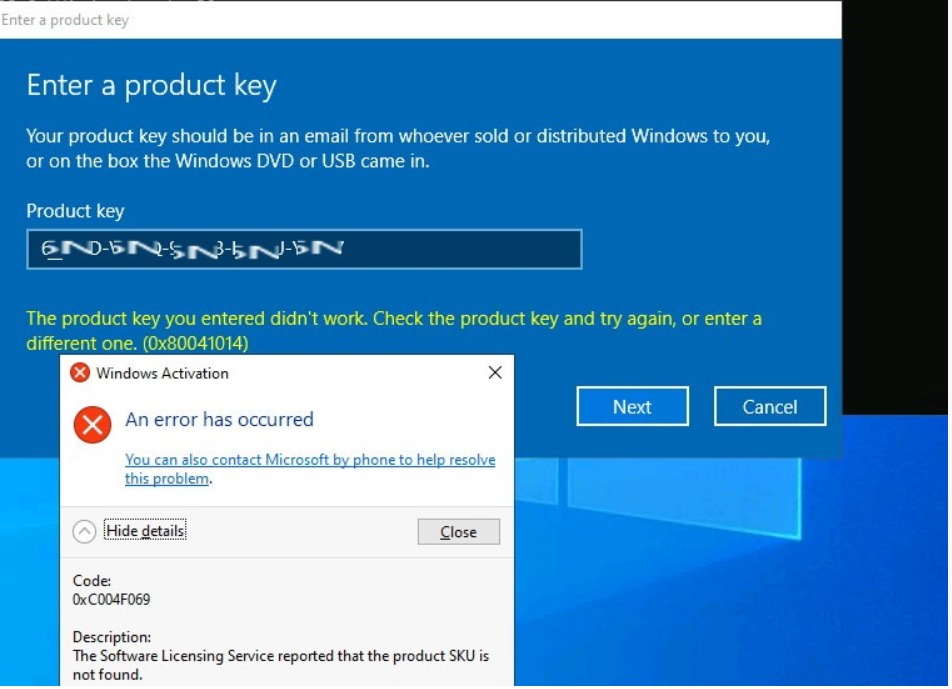
Launch a PowerShell as an Administrator
Next, Get the Current editions
Next, Get Target editions
Next, Set editions